Better Python Logging
Proper logging is critical to quality software. Even a quick script can benefit. Lets dive into how to make it much easier to do with Python.

To download the code examples and details on how to run it locally please check out this link
Recognizing you have a problem
Is that variable getting set correctly? Why is your loop sometimes failing? Debugging in general can be a pain and most folks start off by sprinkling print() statements all over there code. Hello I’m Kerry and sometimes I abuse print() myself. So lets talk about how to improve the situation starting with the following example:
import random
import time
def count_cars(lotname):
print("Starting to count cars")
print(lotname)
four_door_cars=random.randint(0,9)
print("four_door_cars: " + str(four_door_cars))
time.sleep(0.4)
three_door_cars=random.randint(0,9)
print("three_door_cars: " + str(three_door_cars))
time.sleep(0.4)
total_cars = four_door_cars + three_door_cars
print("Total cars at " + lotname + ": " + str(total_cars))
time.sleep(0.4)
print("done counting cars")
return total_cars
if __name__ == "__main__":
lotnames=["henry_ford", "buck_chevy", "jimmy_jeep"]
all_cars=0
print("App started")
print("Counting cars in: ")
print(*lotnames, sep = "\n")
for lotname in lotnames:
lot_total=count_cars(lotname)
all_cars=all_cars + lot_total
print("Grand Total of all cars at all lots:")
print(all_cars)
See all those print() statements? They are handy since you can see how the program is handling all of the steps as it goes along. This way if something isn’t adding up right you can see where it went wrong. This is the most basic form of logging, just printing to the standard output of the application. Saving and processing that log can then be handled by simply piping that to a text file and then doing something with that outside of the app itself.
Logging is an important feature for all applications and scripts. Many times its just an outgrowth of the creative development process or debugging after the fact. Either way you need a way to dynamically change the volume and detail of the output of your apps without resorting to commenting out print() statements. Python already has some great built-in feature to help with this but there is a great module out there that really sets the bar. More on that later. For now lets take our previous example and make it a little better.
import random
import time
#---> Need this to access environment variables
import os
#---> Create a wrapper around our print statement to determine if we should print or not based on environment variable
def logging_example(message):
#---> Check to see if the "print_setting" environment variable is set to enabled
if os.getenv('print_setting')=="enable":
#---> The following print function will only happen if we run export print_setting="enable" before the app runs.
print(message)
def count_cars(lotname):
#---> Send a message to our logging function.
logging_example("Starting to count cars")
logging_example(lotname)
four_door_cars=random.randint(0,9)
logging_example("four_door_cars: " + str(four_door_cars))
time.sleep(0.4)
three_door_cars=random.randint(0,9)
logging_example("three_door_cars: " + str(three_door_cars))
time.sleep(0.4)
total_cars = four_door_cars + three_door_cars
logging_example("Total cars at " + lotname + ": " + str(total_cars))
time.sleep(0.4)
logging_example("done counting cars")
return total_cars
if __name__ == "__main__":
lotnames=["henry_ford", "buck_chevy", "jimmy_jeep"]
all_cars=0
logging_example("App started")
logging_example("Counting cars in: ")
logging_example("\n".join(lotnames))
for lotname in lotnames:
lot_total=count_cars(lotname)
all_cars=all_cars + lot_total
print("Grand Total of all cars at all lots:")
print(all_cars)
That's a little bit better. Now we can control just how verbose our output is based on an environment variable. It would be better if we could have multiple levels of output and even send save the output of different levels to a text file or something without printing a bunch of stuff to the command line for the user to see. This is also known as logging level. Usually errors are always logged so those would be at a high level, whereas debug statements are common throughout an application and are considered low level. This way your logs only show the minimal information required while allowing the threshold for what is minimal to be easily configured.
Loguru

Loguru makes all that we’ve talked about so far easy and automatic. An extremely over simplistic explanation is that Loguru works like the logging_example("Here is a simple message") function from the previous example. It has a lot of flexibility and customization options however, it is still just as simple to use. The only added mandatory extra “config” is to pass what logging level a message is. So for example: logger.debug("Here is a simple message").
Loguru also gives a lot of really great information back on our log messages. Lets take the previous example and update it with Loguru.
import random
import time
#---> Add Loguru to the project
from loguru import logger
#---> This next line isn't required to get started
#---> We will talk about what this is for in the next section
logger.add("demo.log", rotation="1 week", retention="5 weeks", compression="zip")
def count_cars(lotname):
#---> Send loguru some messages and that is it.
logger.debug("Starting to count cars")
logger.debug(lotname)
four_door_cars=random.randint(0,9)
logger.debug("four_door_cars: " + str(four_door_cars))
time.sleep(0.4)
three_door_cars=random.randint(0,9)
logger.debug("three_door_cars: " + str(three_door_cars))
time.sleep(0.4)
total_cars = four_door_cars + three_door_cars
logger.debug("Total cars at " + lotname + ": " + str(total_cars))
time.sleep(0.4)
logger.debug("done counting cars")
return total_cars
if __name__ == "__main__":
lotnames=["henry_ford", "buck_chevy", "jimmy_jeep"]
all_cars=0
logger.debug("App started")
logger.info("Counting cars in: " + ",".join(lotnames))
for lotname in lotnames:
lot_total=count_cars(lotname)
all_cars=all_cars + lot_total
logger.info("Grand Total of all cars at all lots:")
logger.info(all_cars)
Now lets compare the output from the previous example and the current one.
Previous:
App started
Counting cars in:
henry_ford
buck_chevy
jimmy_jeep
Starting to count cars
henry_ford
four_door_cars: 6
three_door_cars: 6
Total cars at henry_ford: 12
done counting cars
Current:
2021-04-02 05:48:58.715 | DEBUG | __main__:<module>:45 - App started
2021-04-02 05:48:58.715 | INFO | __main__:<module>:47 - Counting cars in: henry_ford,buck_chevy,jimmy_jeep
2021-04-02 05:48:58.716 | DEBUG | __main__:count_cars:12 - Starting to count cars
2021-04-02 05:48:58.716 | DEBUG | __main__:count_cars:14 - henry_ford
2021-04-02 05:48:58.716 | DEBUG | __main__:count_cars:18 - four_door_cars: 8
2021-04-02 05:48:59.117 | DEBUG | __main__:count_cars:24 - three_door_cars: 1
2021-04-02 05:48:59.518 | DEBUG | __main__:count_cars:30 - Total cars at henry_ford: 9
2021-04-02 05:48:59.919 | DEBUG | __main__:count_cars:34 - done counting cars
Loguru automatically gives us a timestamp, log level, and even the code location of the message. This make fixing issues and understanding whats happing in your code exponentially easier.
What to do with your logs
Now that you have some handy logs you need to save them somewhere. Printing the app’s log to the screen is handy but you need some sort of retention especially if the app is running in the background or automatically. Loguru makes adding a destination for your logs super simple via the logger.add() function.
Log File
The most basic example of this saving the logs to a log file. Simply add logger.add("app.log") to the application and a copy of your logs will be saved in a text file named app.log. The most recent example above already has this setup but with a few extra options.
logger.add("demo.log", rotation="1 week", retention="5 weeks", compression="zip")
Those extra options tell Loguru to rotate the log file every week, keep 5 weeks worth of files, and compress the files to save space. Log rotation just means taking the current log file and saving it as a different file and start over in a empty text file. This makes finding a log from sometime in the past easier and helps to prevent your hard drive from filling up from log data.
Log Service
Even better than saving the logs to the local computer is shipping them off to a service. This has the added advantage of surviving any sort of failure of the host computer. So if your app had a but that deleted every file on the hard drive because of a typo the logs will still exist elsewhere.
My default log service is AWS Cloudwatch Logs. There are plenty of “better” options out there but most of my work is done in AWS so it is generally easier for me to use it. To get those logs into AWS we will use a package named Watchtower. This all assumes you have an AWS account which is free to setup and many services have free tiers of use. Also you will need to ensure you have setup your AWS credentials on the computer where your app is running.
Lets go update our example with watchtower. It is as simple as adding
logger.add(watchtower.CloudWatchLogHandler(log_group="/kh.com/better_py_logging", stream_name="demotime"))
We can leave the bit in that saves the logs to the local hard drive as well.
import random
import time
from loguru import logger
import watchtower
#---> Keep the log file with rotation, etc in place
logger.add("demo.log", rotation="1 week", retention="5 weeks", compression="zip")
#---> Another destination for logs in AWS
logger.add(watchtower.CloudWatchLogHandler(log_group="/kh.com/better_py_logging", stream_name="demotime"))
def count_cars(lotname):
logger.debug("Starting to count cars")
logger.debug(lotname)
four_door_cars=random.randint(0,9)
logger.debug("four_door_cars: " + str(four_door_cars))
time.sleep(0.4)
three_door_cars=random.randint(0,9)
logger.debug("three_door_cars: " + str(three_door_cars))
time.sleep(0.4)
total_cars = four_door_cars + three_door_cars
logger.debug("Total cars at " + lotname + ": " + str(total_cars))
time.sleep(0.4)
logger.debug("done counting cars")
return total_cars
if __name__ == "__main__":
lotnames=["henry_ford", "buck_chevy", "jimmy_jeep"]
all_cars=0
logger.debug("App started")
logger.info("Counting cars in: " + ",".join(lotnames))
for lotname in lotnames:
lot_total=count_cars(lotname)
all_cars=all_cars + lot_total
logger.info("Grand Total of all cars at all lots:")
logger.info(all_cars)
Now if we log into AWS we can see our logs even if the host computer fails in some way. This is real handy if your app is running on a remote computer that you don’t have remote control over. You can also setup monitor and alerts to go off based on patterns in the logs.
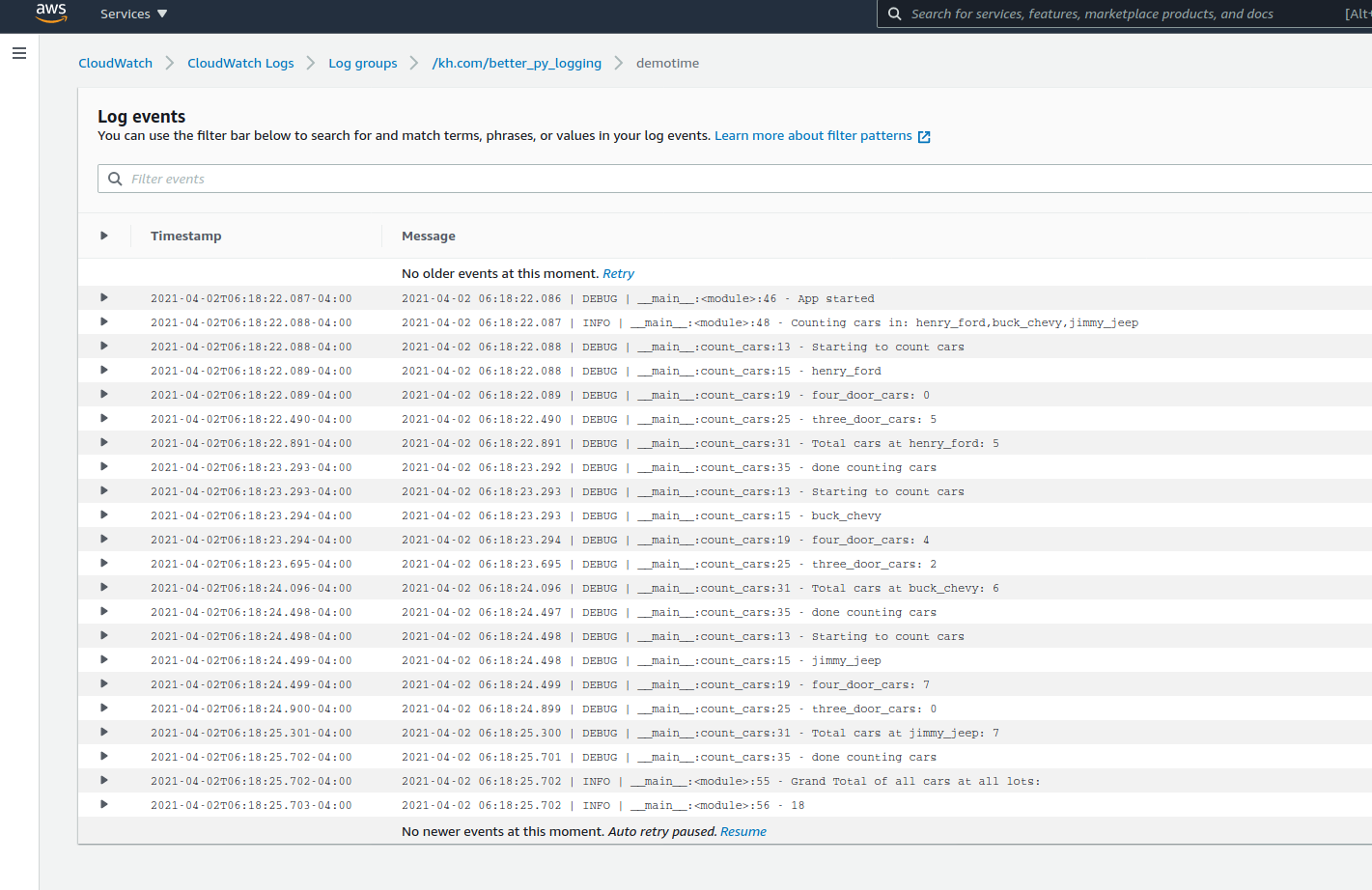
Proper logging in Python can be added to any project no matter the size or complexity. Doing so will save you plenty of time and frustration.